Description
WALLET FOR WOOCOMMERCE
Wallet for WooCommerce helps your users to quickly complete a purchase by adding funds to the site and using them for future purchases.
WALLET FOR WOOCOMMERCE INSTALLATION
- Download the .zip file from your WooCommerce account.
- Go to: WordPress Admin > Plugins > Add New and Upload Plugin with the file you downloaded with Choose File.
- Install Now and Activate the extension.
More information at: Install and Activate Plugins/Extensions.
SETUP AND CONFIGURATION
To access the plugin settings navigate to Dashboard > Wallet > Settings
Wallet for WooCommerce General
- By default, the wallet balance will have 365 days validity. If you wish to customize the validity of the expiry date, you can do so by customizing the “Wallet Balance expires after” option. If left empty, the wallet balance will have unlimited validity.
- When the plugin is installed and activated for the first time, a page for the wallet dashboard will be automatically created and will be assigned in the Dashboard URL option.
- When the plugin is installed and activated for the first time, a page for wallet top-up will be automatically created and will be assigned in the Top-up Page URL option.
Wallet for WooCommerce Display Settings
- By default, when the wallet payment gateway is visible on the checkout page, all other enabled payment gateways will be visible. If you wish to hide the other payment gateways when the wallet payment gateway is visible, you can do so by enabling the “Wallet Payment Gateway” checkbox.
- If you wish to hide the wallet menu in the user’s my account page, then enable the “Wallet Menu” checkbox.
- You can also customize the number of entries to be displayed per page in the user’s activity log in the Pagination Size option.
Wallet for WooCommerce Funds Top-up
- If you want your users to add funds to their account, you can do so by enabling the “Allow Users to Deposit Funds” option.
- When the plugin is installed and activated for the first time, the plugin will automatically create a product needed for top-up and assign it in the Wallet Top-up Product option. If you wish to customize it, you can do so by creating a new product/selecting another product in the Wallet Top-up Product option.
- By default, wallet funds added through top-up will be added to the user’s account only when the top-up order reaches “Completed” status. If you wish to customize the status on which the funds get added to the user’s account, you can do so by customizing the “Funds will be added to Wallet when Order Status reaches” option.
- You can optionally set predefined Top-up amounts for your users to select in the “Predefined Buttons for Top-up” option.
Wallet for WooCommerce Restriction Settings
- By default, Wallet Top-up can be done by all users. If you wish to restrict it to specific user(s)/Userroles, you can do so by customizing the “Wallet Top-up Applicable for” option.
- You can optionally set the minimum amount for Top-up in the “Minimum Amount for Top-up” option.
- You can optionally set the maximum amount for Top-up in the “Maximum Amount for Top-up” option.
- You can also optionally set a maximum wallet balance that an user can hold without using it in the “Maximum Wallet Balance Per User” option.
- You can also optionally hide certain payment gateways for wallet top-up in the “Hide Selected Payment Gateways during Wallet Top-up” option.
Wallet for WooCommerce Security Settings
- You can also optionally set the maximum number of top-ups which can be made by a single user in a day in the “Maximum No.of Top-up Per Day” option.
- You can also optionally set the maximum top-up amount which can be done by a single user in a day in the “Maximum Top-up Amount Per Day” option.
Wallet for WooCommerce Funds Usage
- By default, when an order is placed using the wallet payment gateway, it will go to “Processing” status. If you wish to set it to a different status, you can do so by customizing the “Order Status for Wallet Payment Gateway” option.
- If you wish your users to partially use their wallet balance in an order, then enable the “Allow Partial Payments using Wallet” option.
- If you choose to allow partial payments on your site, it can be allowed in two scenarios they are,
Any Time: User can use their wallet balance anytime they prefer.
When Wallet Balance is Less than Order Total: User can use their wallet balance only when their wallet balance is less than their order total. - You can optionally set a limit on maximum wallet balance which can be used partially in an order in the “Maximum Funds Usage in Order” option.
- You can enable the pages on which the user can partially redeem their wallet balance in the “Display Wallet Funds Redeem field in” option.
- You can optionally set the minimum cart total for wallet usage in the “Minimum Cart Total for Wallet Usage” option.
- You can optionally set the maximum cart total for wallet usage in the “Maximum Cart Total for Wallet Usage” option.
- You can also optionally restrict the wallet usage on specific days in the “Restrict Wallet Usage” option.
- You can also optionally restrict the wallet usage on specific days of the week in the “Restrict Wallet Usage on Following Day(s)” option.
- By default, wallet funds can be used for purchasing all the products on the site. If you want to restrict the purchase to specific products/categories, you can do so by customizing the “Wallet Funds can be used for Purchasing” option.
- By default, wallet funds can be used by all users on the site. If you want to restrict the purchase to specific users/userroles, you can do so by customizing the “Wallet Usage is applicable for” option.
Wallet for WooCommerce Security Settings
- You can also optionally set the maximum number of orders in which wallet funds can be used by a single user in a day in the “Maximum No.of Usage Per Day” option.
- You can also optionally set the maximum amount which can be used by a single user in a day in the “Maximum Usage Amount Per Day” option.
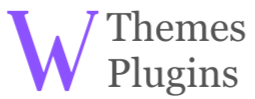

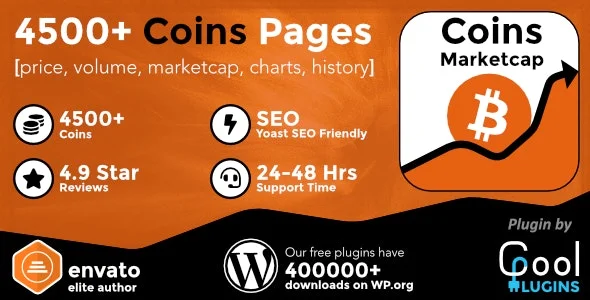
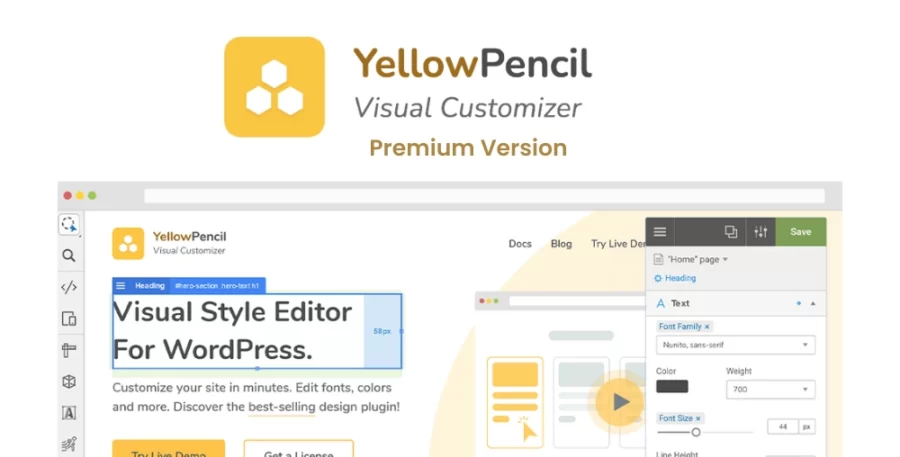
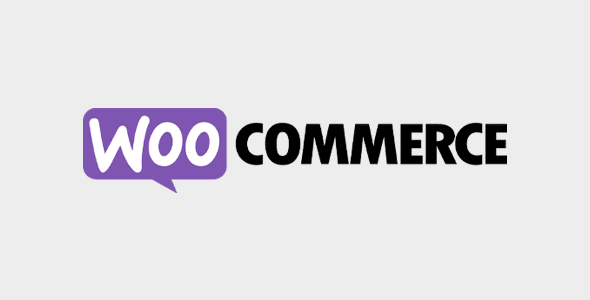
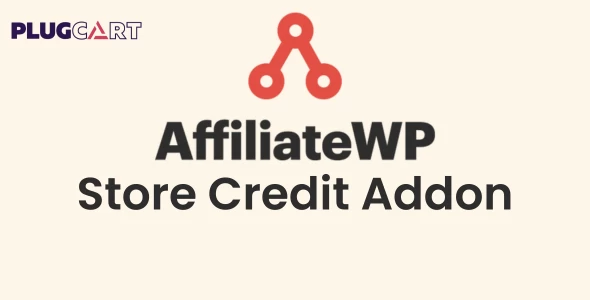
Reviews
There are no reviews yet.